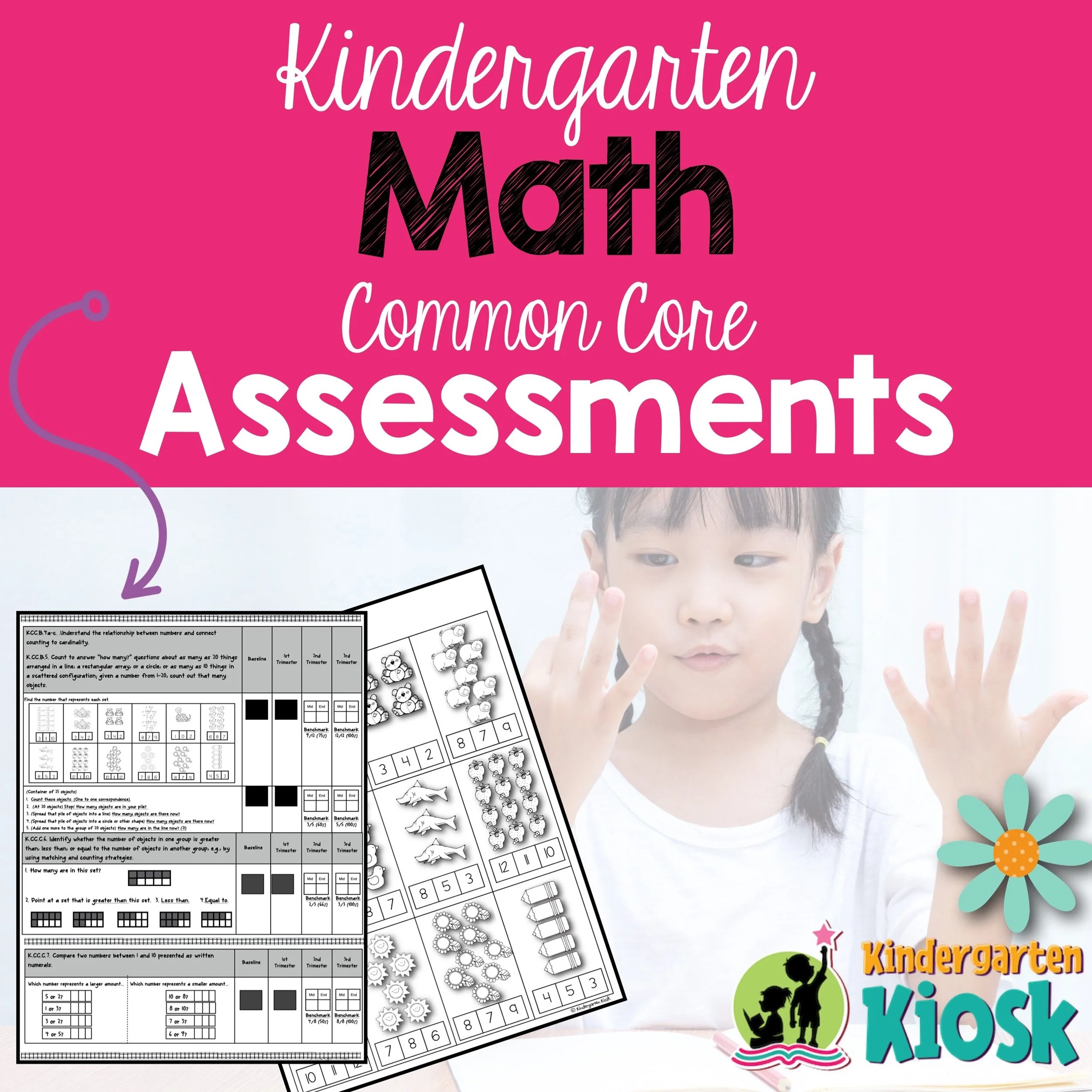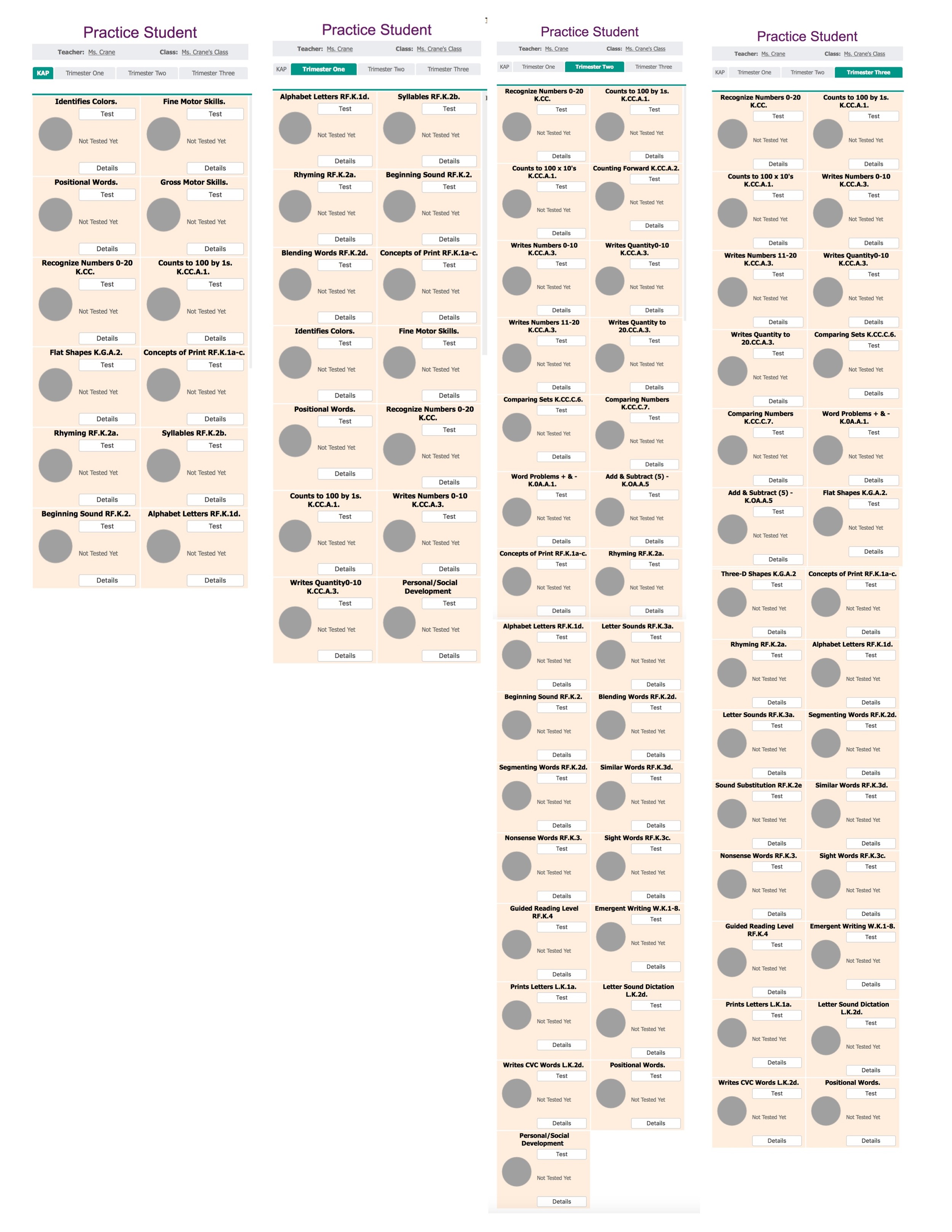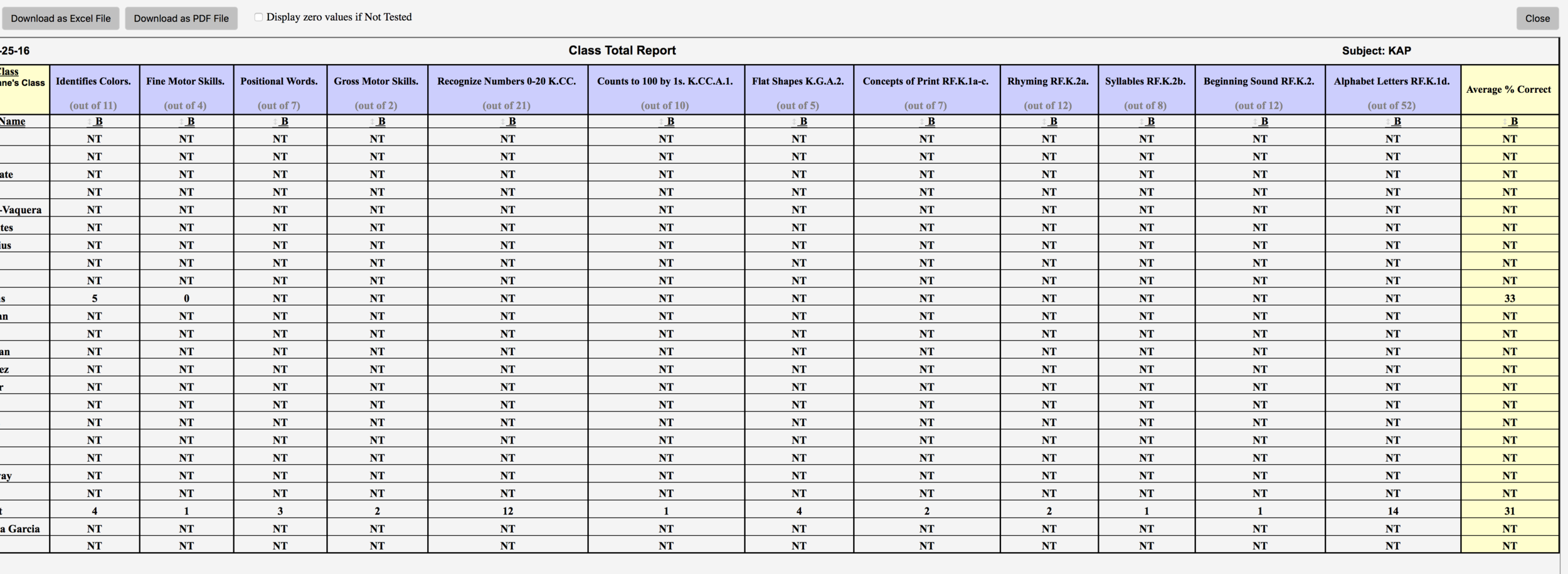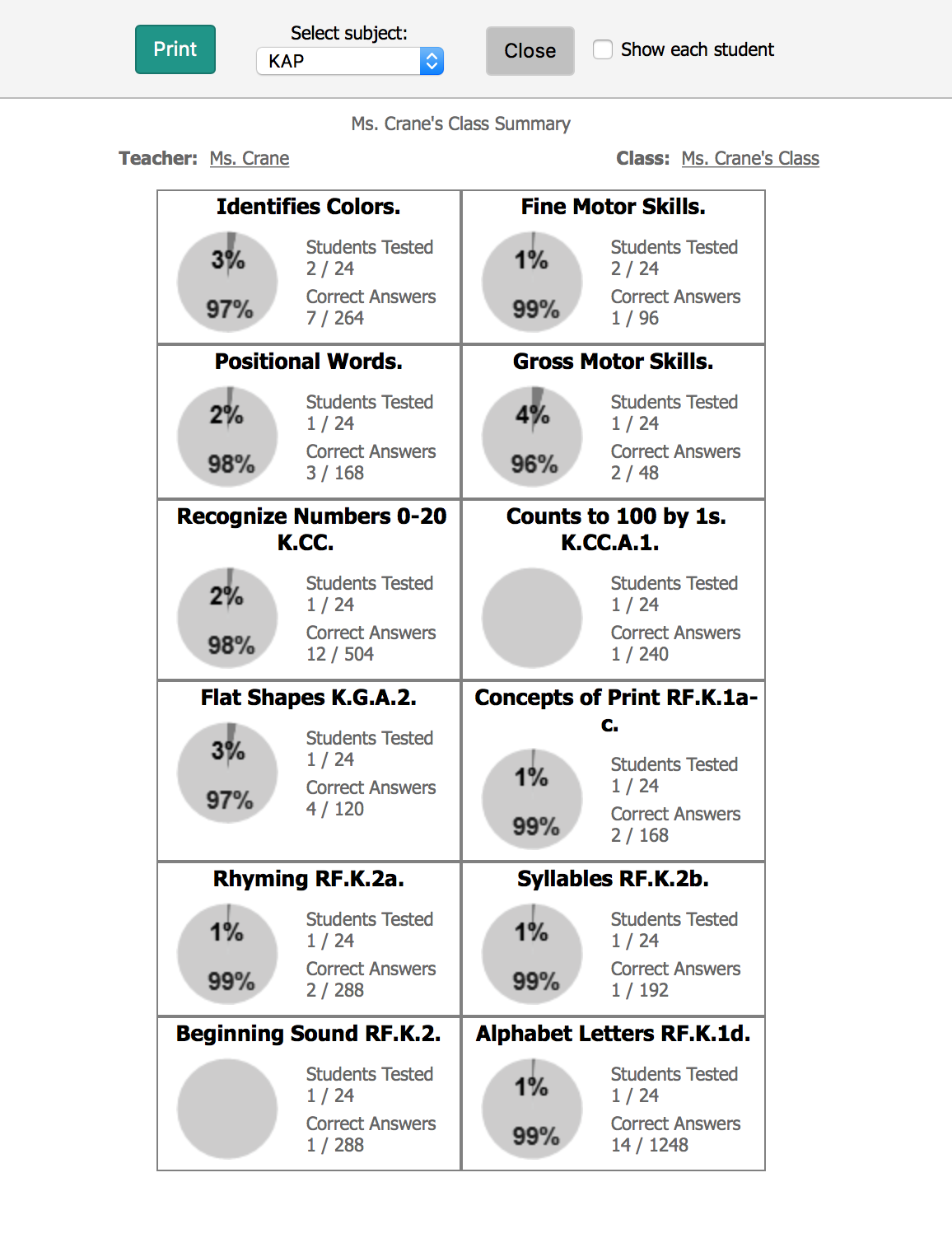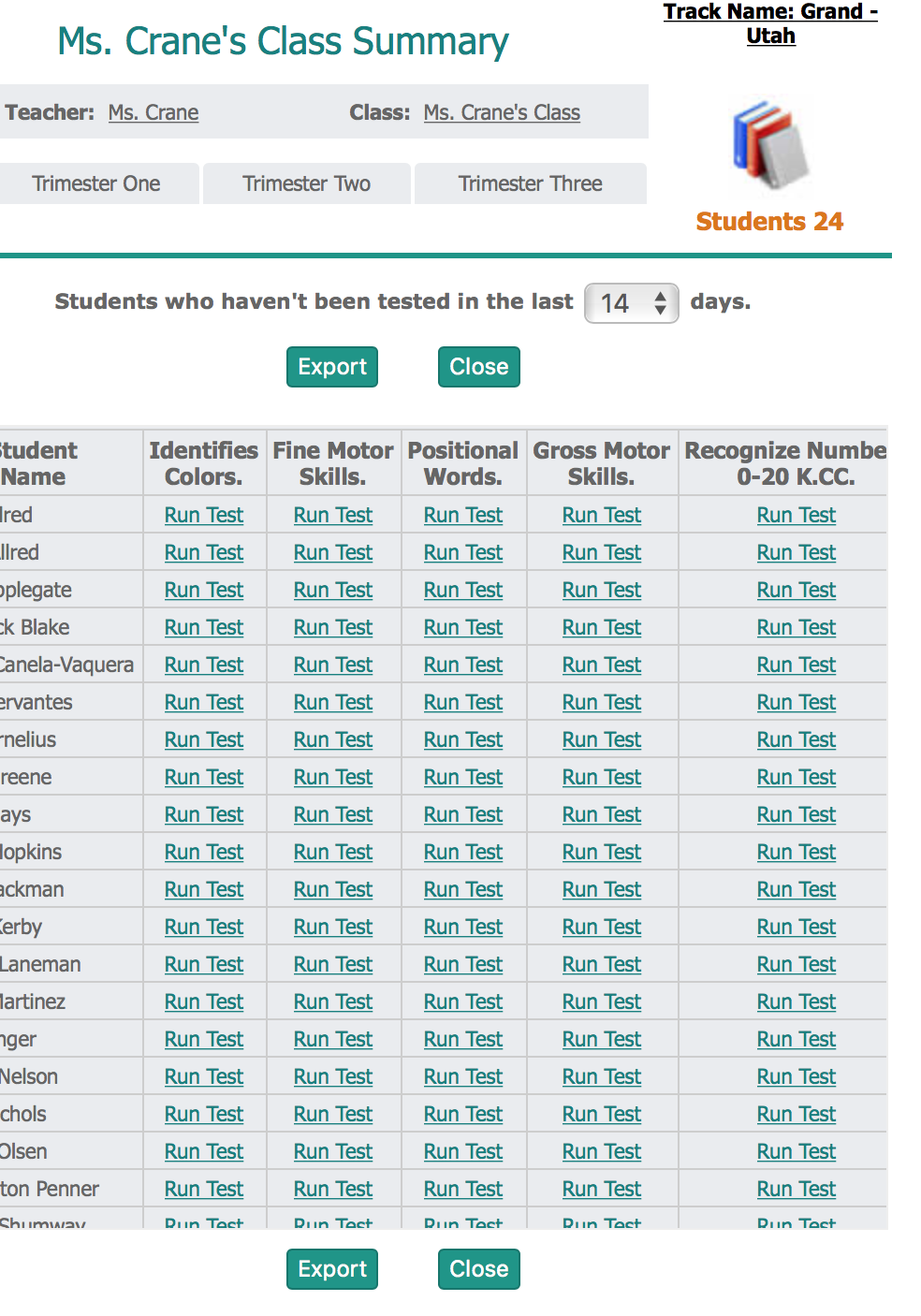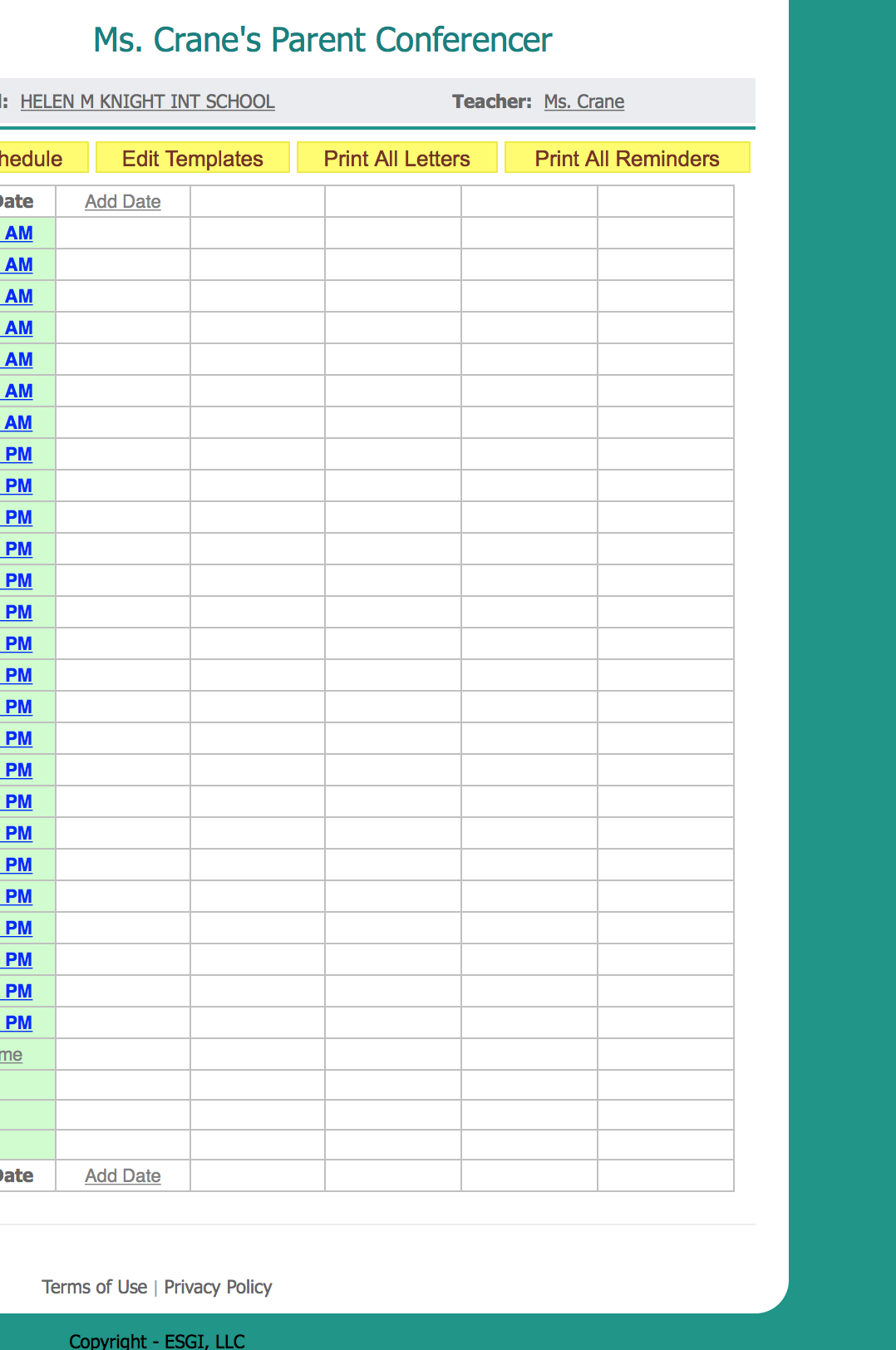Administering Kindergarten Assessments
“HAVE YOU FALLEN IN LOVE WITH ESGI! I THINK THE WHOLE WORLD IS IN LOVE WITH THIS AMAZING SOFTWARE.”
In my state, the first days of kindergarten are spent with the students coming one at a time for a 45 minute appointment with their parent(s). During this time the students are administered the Kindergarten Assessment Profile (KAP), given the fall DIBELS, receive a hearing test, and confirm busing. Actually it is a great start for students it allows me one-on-one time with the child and parent.
Thank goodness for ESGI! This testing tool has made administering the KAP a snap. And the data gained is immediate and meaningful.
First, I set up my class on ESGI, pretty easy to do. You sign up for your free trial. Enter code B7227, and you have 60 days to try it out! Then begin entering your students.
It took me about 4 minutes to add my 24 students.
It probably took me 2 hours to set up my first year and 4 minutes each year following. More time saved!
Now, hang with me, this is an in-depth look at how you can get going on ESGI...
Next I select the tests I want to administer. Now, you can create your own, but ESGI is a treasure-trove of pre-made tests from the Friends of ESGI partnerships. I am a friend of ESGI, so my best-selling assessment packets are already loaded for you. All you have to do is organize them the way you want to. Then, put 1 copy of the paper assessments in a binder to have handy if you have questions regarding organization or benchmark levels.
Here is organization that closely mirrors my paper assessments
First I organize my subject tabs by clicking, organize test. As you can see I have 4 subject tabs. The KAP, Trimester One, Trimester Two and Trimester Three. The best part, these tests follow through the four categories and measures TRUE student growth.
Here is the KAP: I simply add those tests to the subject tab and they are ready to administer.
www.esgisoftware.com How to add tests
Following is a glimpse of the other subjects: Trimester One, Trimester Two, and Trimester Three. Each of them build upon the other. For example, when I administer the KAP, those tests will show scores in each category that it is loaded. (Remember, I want my assessments to be a true assessment of growth throughout the year). And so as I quickly move from KAP to Trimester One testing I don’t have to do any movement of scores or prepare tests for retesting, they are all there ready to go (after I have initially added those tests to the subject tabs during setup). As you will see in my paper assessments, I have benchmark levels along the way matched with ESGI percentages to measure grade-level growth along the way.
For example. Here is Practice Student’s KAP completely finished. Notice when I click on the Trimester One Tab, the assessments are ready for me to continue repeated testing. When I click test I am given the option to test previously unknown concepts, or I can choose test all again.
Reports Galore
Now lets go back to the KAP and see what I can now do with that information. I can run a class total report: I can see at a glance all student’s testing results.
I can run a bar graph results of each test. This one is Identifies colors. If I click on the green, the results will show the list of students who know that color. If I click on the gray, it will generate a list of the students who did not name that color. Great for immediate grouping!!!
I can generate a test results letter for parents with the click of a button. I just click the categories I wish to show and press print! Parents are now notified of all test results. Better yet, I can click on print flash cards and students now have their own customized flash card set. (I use this tool at parent teacher conference time of year).
I can print pie charts of the entire class or one student at a time. I love pie charts because they have figured the percentage for me (perfect for grading season and benchmarking throughout the year). My students also love the pie charts. They love to watch their pie turn to green!
The view untested is very handy. If I can’t remember who I have tested, or what tests I have skipped for whom, the answer is there at the click of a button.
With ESGI you can also save time with Parent Conferencing and Classroom Management. But I better save those for another time! I could go on and on! So What are you waiting for? Enter that code B7227 to save $40.00 and better yet, 400 hours of your valuable time this school year.
To get a head start on our ESGI giveaway we will be holding for Back To School, Rate and Review (5 stars being best) our podcast. All raters and reviewers will be put into a random drawing for a free year of ESGI! Click here to find us on itunes.